Field Properties Pane and Descriptions
One of the new features included in the December 2017 update for Power BI Desktop is the ability to apply descriptions to measures and columns. Via the new Field Properties pane, the name and description for a column or a measure can be edited per the following example:

The Field Properties pane can be accessed from the View tab in Report View or right-clicking a column or measure in the Fields List and selecting Properties. Users of the dataset can view the descriptions by hovering over the fields in the Fields List per the following image or optionally viewing the Field Properties pane themselves:

Query Power BI Field Descriptions
As a BI team or a dataset designer responsible for applying and maintaining the field descriptions, you may want to query the descriptions you’ve applied. For example, you want to know which measures you’ve applied descriptions to and ensure you’ve applied descriptions consistently and accurately.
- Download and install DAX Studio if you don’t have it.
- With the dataset open in Power BI Desktop, connect to it from DAX Studio.
Measure DMV Queries
To retrieve the measures with a description as well as their DAX expression, you can run the following query against the TMSCHEMA_MEASURES DMV:

If you want all the measures whether they have a description or not, simply remove or comment out the WHERE clause. Alternatively, you could use the MDSCHEMA_MEASURES DMV to include the table name:

To use the newer Tabular DMVs to include the table name you could join TMSCHEMA_MEASURES to TMSCHEMA_TABLES outside of SQL. An example of building documentation reports in Power BI on top of Tabular DMVs is included in Chapter 10 of the Power BI Cookbook.
Column DMV Query
Field descriptions are usually more valuable for measures but here’s a query for the column descriptions:
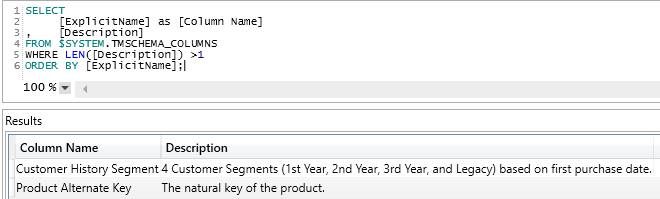
The following SQL file contains these DMV queries:
Wrapping Up
Particularly for larger and more complex models, field descriptions are a great way to help users and report authors take advantage of datasets. Field descriptions are of course not a replacement for formal documentation but, nonetheless, serve as a helpful reminder of business logic and definitions.
Additionally, Power BI reports also now reflect the descriptions applied to SSAS models as well. The DMVs and queries above can be used against SSAS Tabular 2016 and later models.
Is there anyway to reverse this process and apply the descriptions to this DMV/PBI via Power Query or any other means that is not via PBI Desktop? I generally use an Excel file to config my table structures with Power Query ready for BI use. Within that config I have a ‘Description’ value – Ideally I would like to apply that to my model without needing to individually mapping each one to every column. (I realize this will not work using PQ for editing the descriptions for each measure, however I assume yes for the Measure table that holds them)
LikeLike